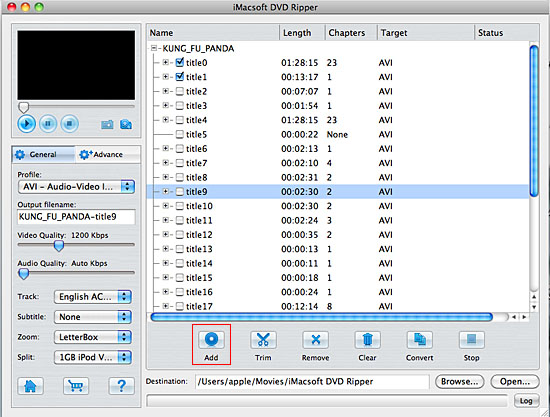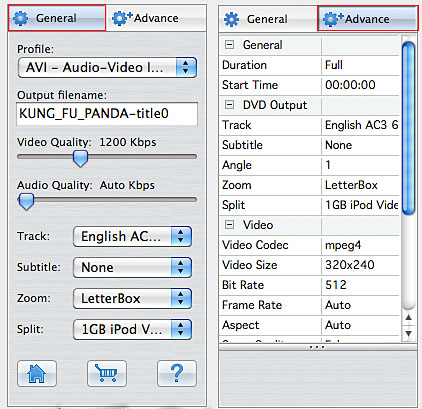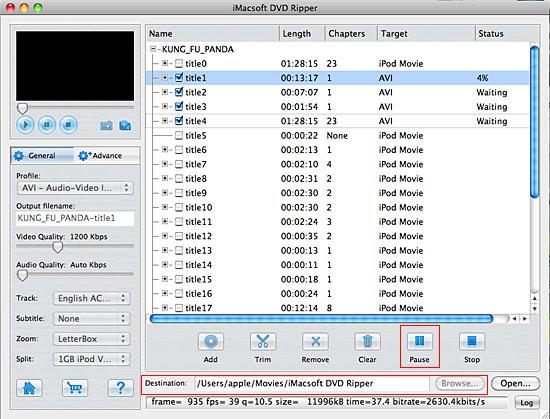Το MacX DVD Ripper Mac πλέον κυκλοφορεί και σαν free edition.

MacX DVD Ripper Mac Free Edition is all-in-one free DVD ripper for Mac to backup and rip DVDs to MOV, MP4, FLV, MPEG, iTunes for free on Mac OS.
MacX DVD Ripper Mac Free Edition is a free DVD ripper software for Mac users to backup and rip DVD movies (including commercial DVDs) to MOV, MP4, MPEG, FLV, iTunes video for free, minus all the copy protections that widely used in recently DVD movies, such as CSS encryption, Sony ARccOS, region protection, UOPs, APS, even the Disney DVD movies copy protection. It provides stable and useful solution for you to free rip DVD and watch target videos by QuickTime Player on Mac, edit output videos by iMovie, upload converted videos to YouTube, or enjoy favorite DVD videos on portable devices.
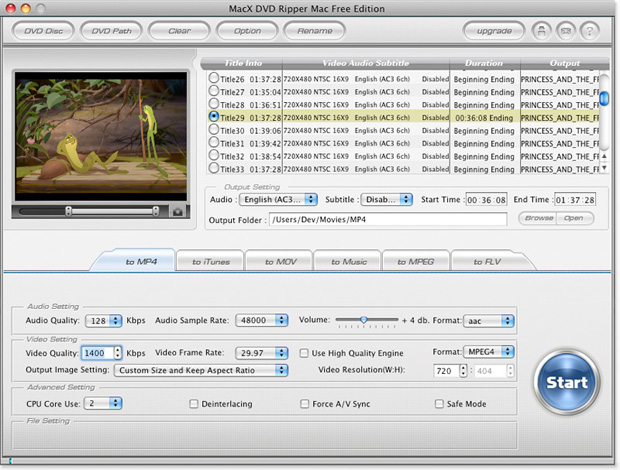
Μπορείτε να το κατεβάσετε από εδώ:
http://www.macxdvd.com/dvd-ripper-mac-free/

MacX DVD Ripper Mac Free Edition is all-in-one free DVD ripper for Mac to backup and rip DVDs to MOV, MP4, FLV, MPEG, iTunes for free on Mac OS.
MacX DVD Ripper Mac Free Edition is a free DVD ripper software for Mac users to backup and rip DVD movies (including commercial DVDs) to MOV, MP4, MPEG, FLV, iTunes video for free, minus all the copy protections that widely used in recently DVD movies, such as CSS encryption, Sony ARccOS, region protection, UOPs, APS, even the Disney DVD movies copy protection. It provides stable and useful solution for you to free rip DVD and watch target videos by QuickTime Player on Mac, edit output videos by iMovie, upload converted videos to YouTube, or enjoy favorite DVD videos on portable devices.
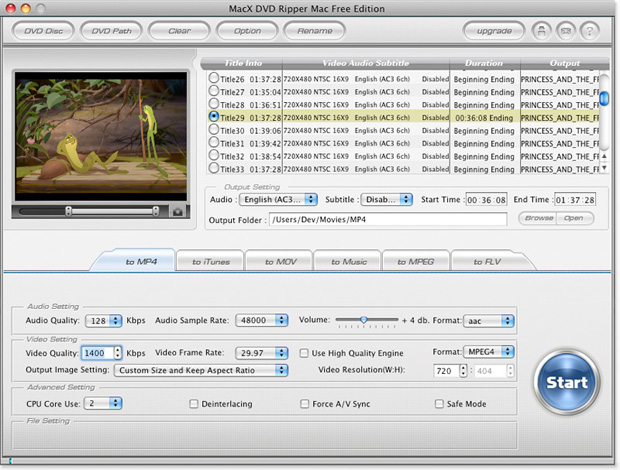
Μπορείτε να το κατεβάσετε από εδώ:
http://www.macxdvd.com/dvd-ripper-mac-free/