Με την έλευση του ios 17 εμφανίστηκαν νέες δυνατότητες παραμετροποίησης στα shortcuts, όπως "Transcribe Audio", "Open Camera" και "Show Passwords", αλλά και "Set Timer" & "Get Network Details".
Κάποιες από αυτές μας τις παρουσιάζει το appleinsider :
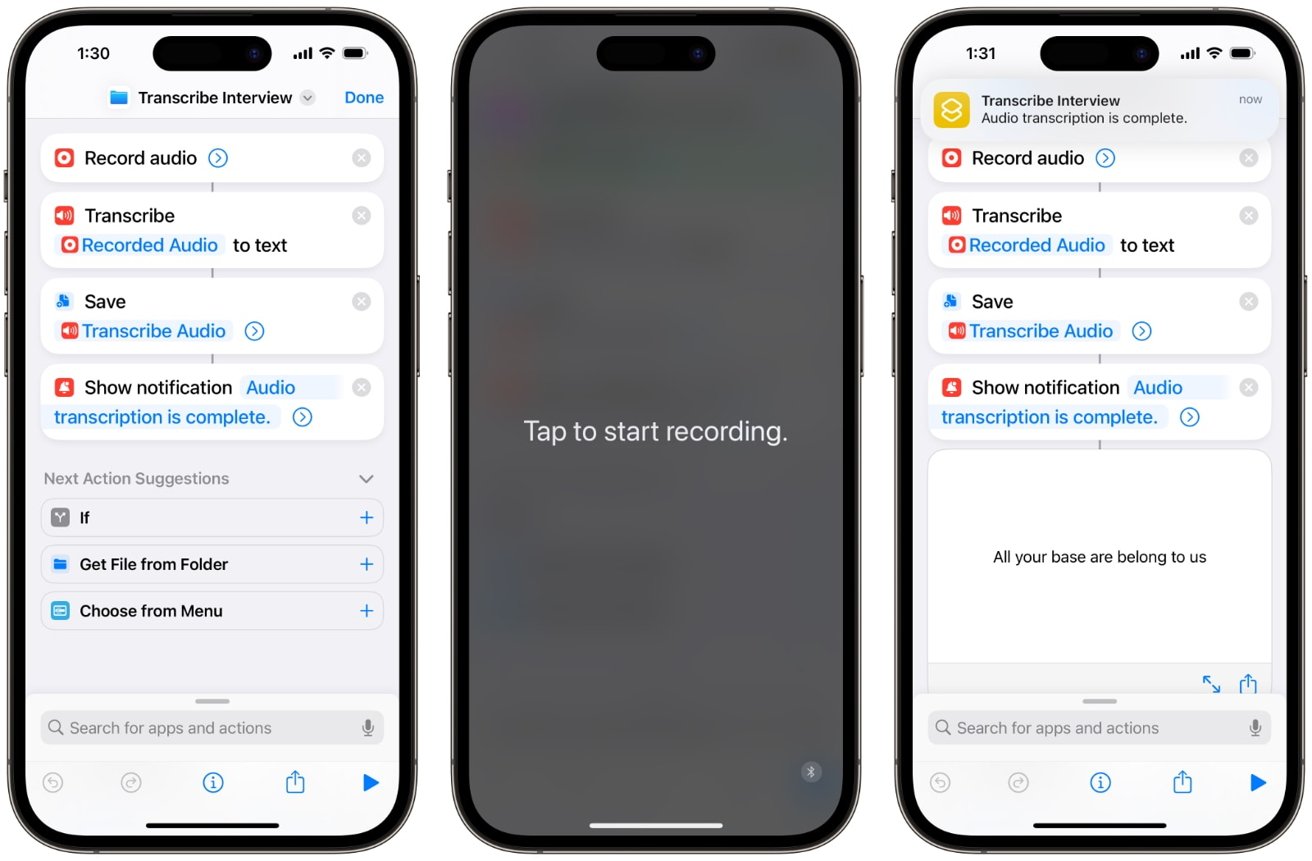
For example, users have the new "Transcribe Audio" action, which converts an audio recording into written text.
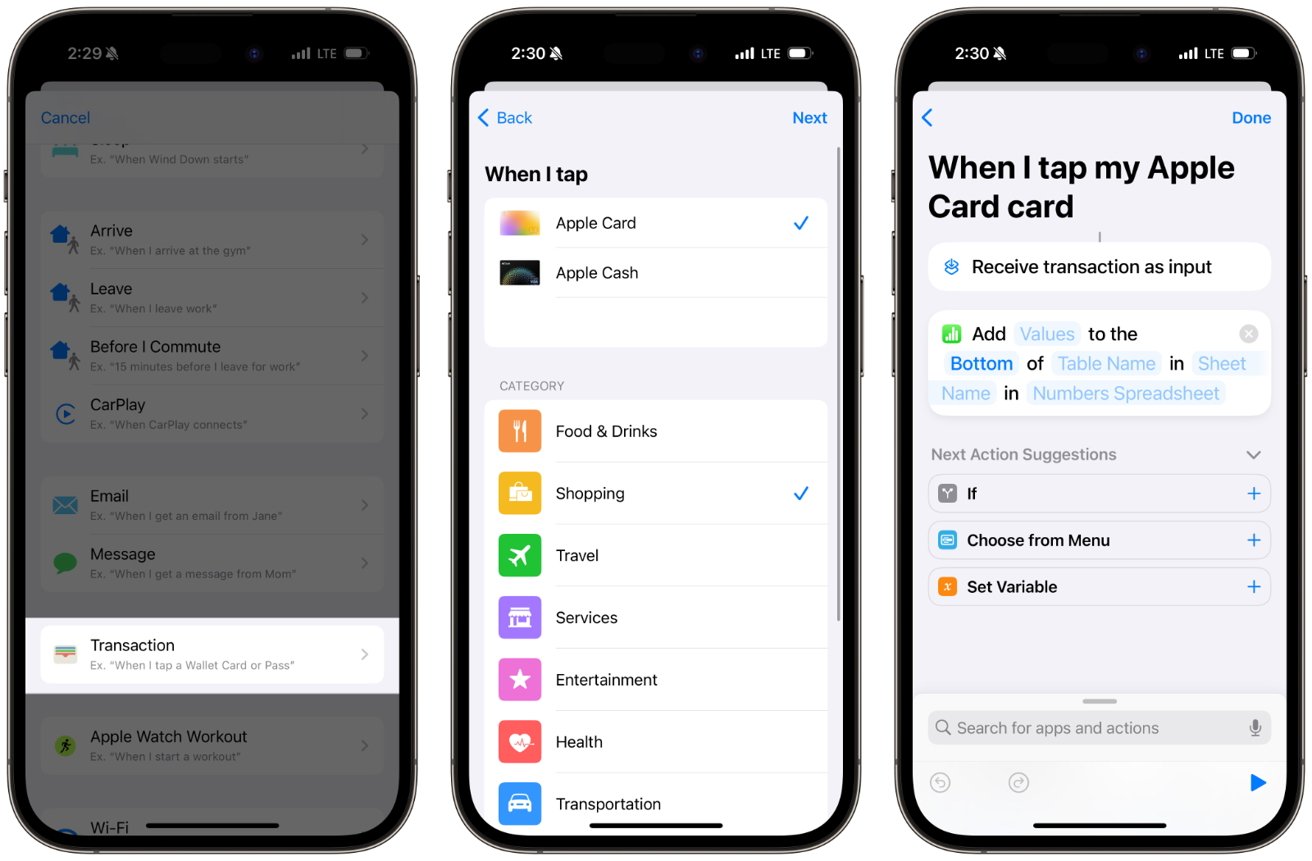
Along with new actions, iOS 17 brings a new automation involving the Wallet app. Users can use the "Transactions" automation to perform various tasks automatically, such as logging a new purchase to a spreadsheet.
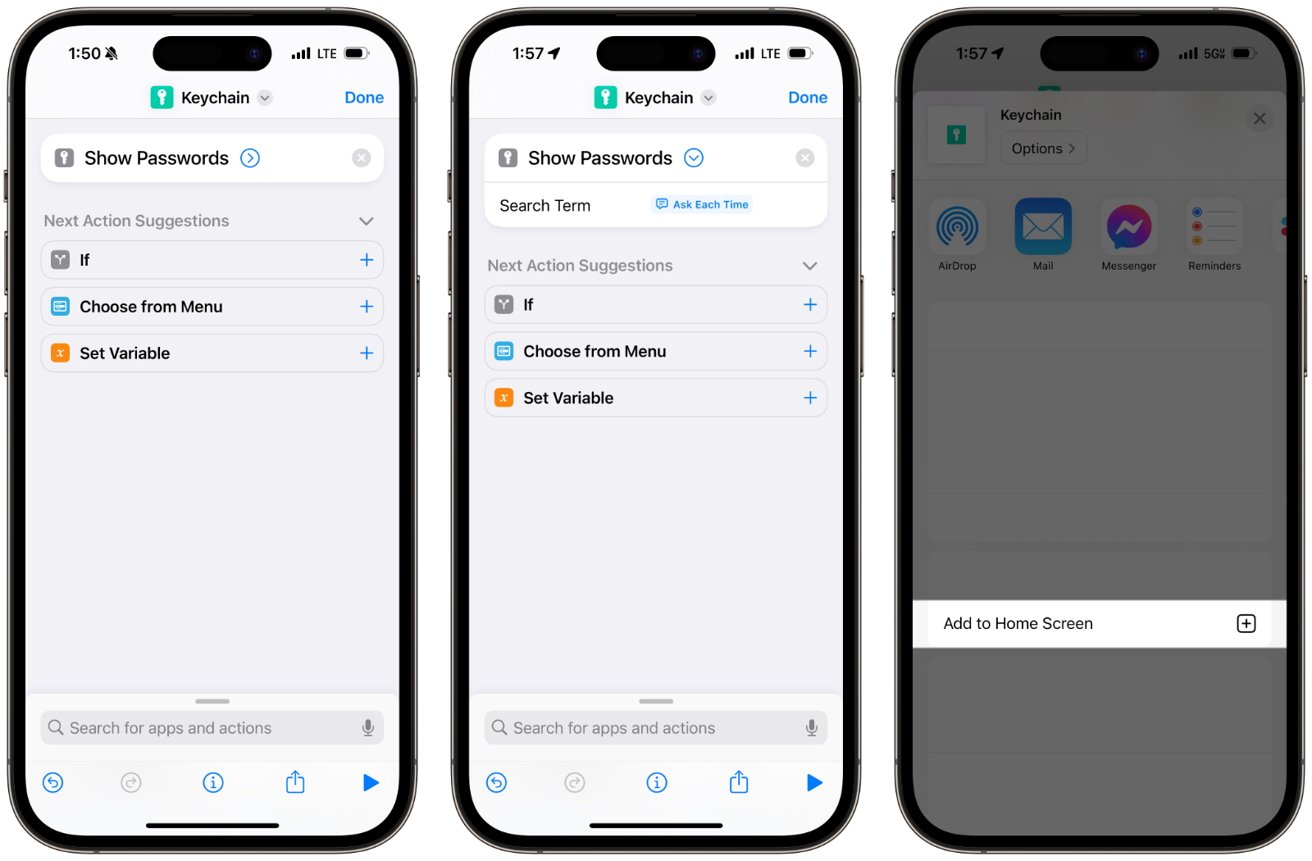
For those who use iCloud Keychain to store their passwords, Apple has finally added a "Show Passwords" action in iOS 17. It only takes one action, but it also allows users to search for a specific account.
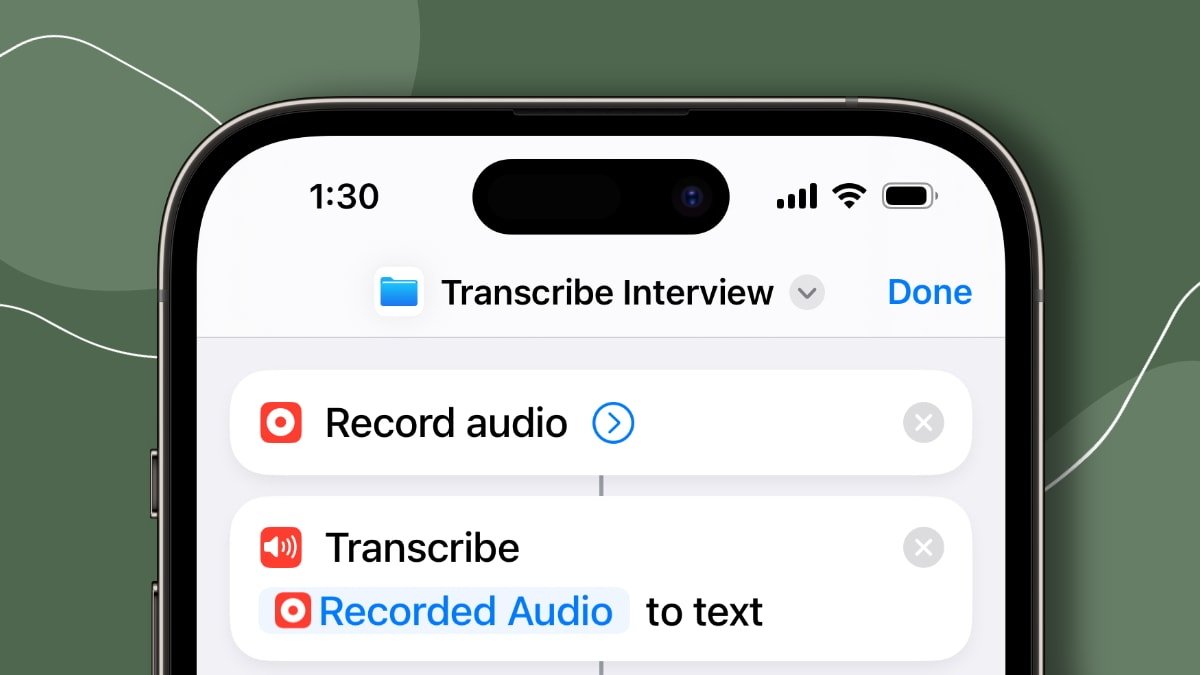
 appleinsider.com
appleinsider.com
Κάποιες από αυτές μας τις παρουσιάζει το appleinsider :
Transcribe Interview
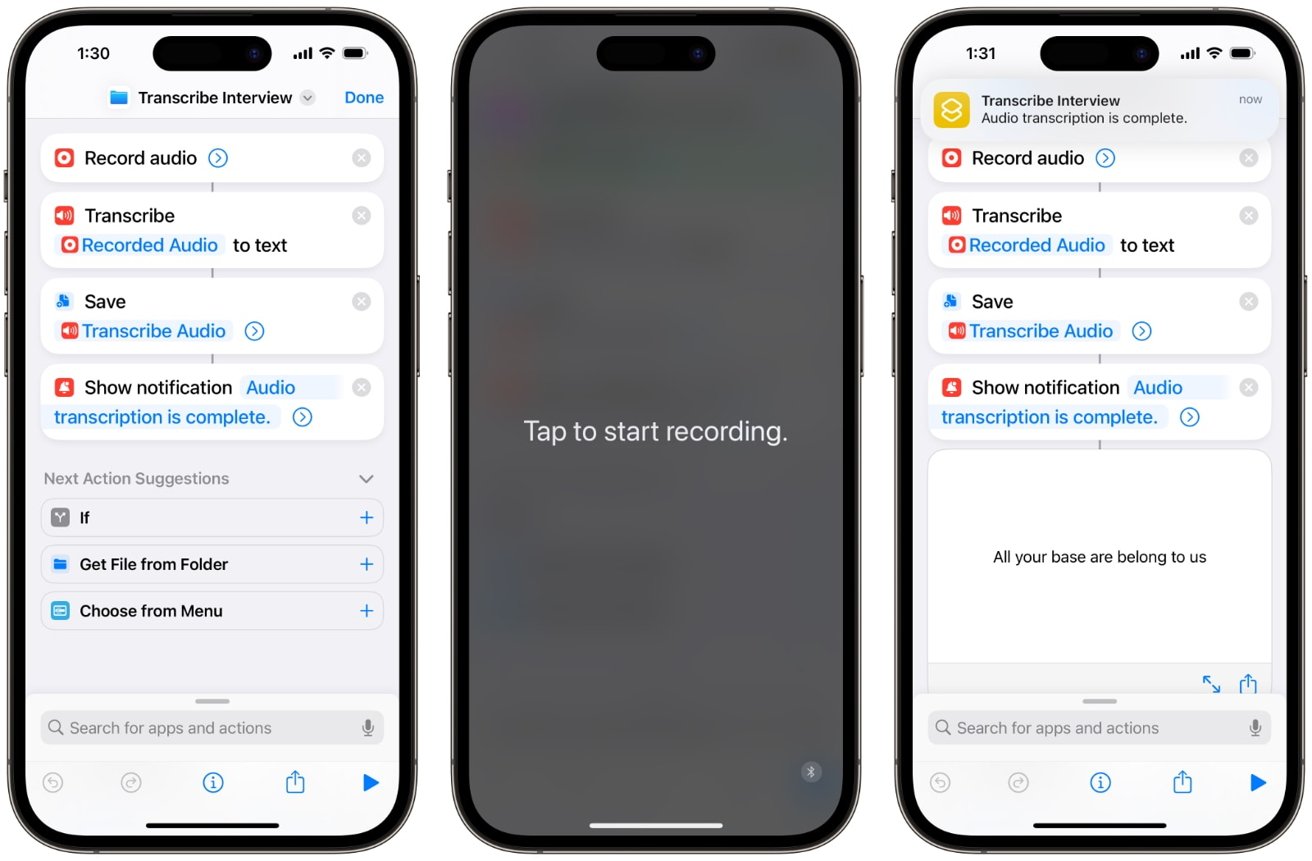
For example, users have the new "Transcribe Audio" action, which converts an audio recording into written text.
- Use the "Record Audio" action to capture the interview.
- Next, the "Transcribe Audio" action converts the saved audio file into text.
- Use the "Save File" action to save the transcribed text as a .txt file in a designated folder within the Files app.
- Finally, select the "Show Notification" action to alert the user that the transcription is complete and the text file has been saved.
Log Transactions
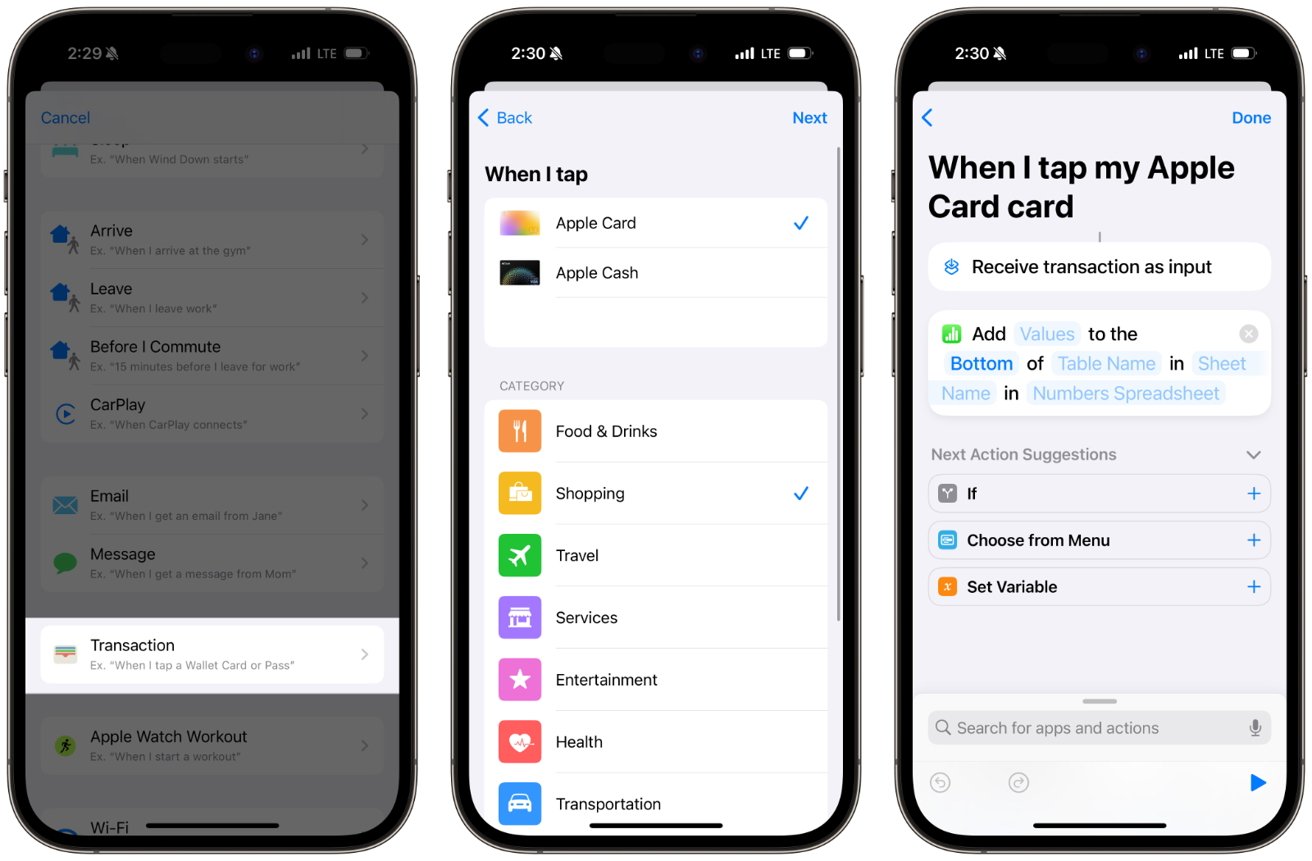
Along with new actions, iOS 17 brings a new automation involving the Wallet app. Users can use the "Transactions" automation to perform various tasks automatically, such as logging a new purchase to a spreadsheet.
- Open the Shortcuts app and tap on the Automation button at the bottom, then select the plus sign in the upper-right corner.
- Scroll down to find "Transaction."
- Users can then choose to add the purchase to a note in Apple Notes or a spreadsheet they have created.
Open iCloud Keychain
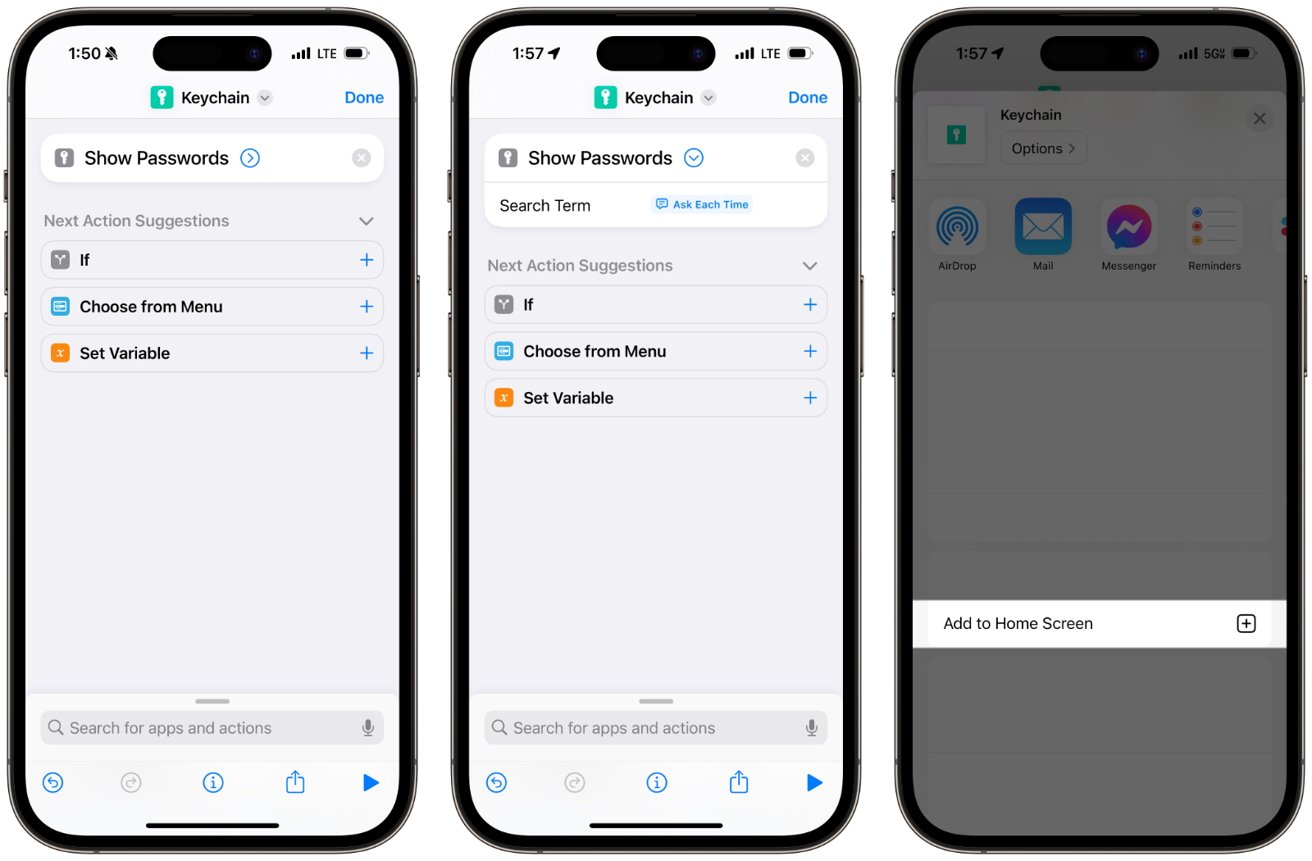
For those who use iCloud Keychain to store their passwords, Apple has finally added a "Show Passwords" action in iOS 17. It only takes one action, but it also allows users to search for a specific account.
- Open Shortcuts and search for the "Show Passwords" action. It will open the Passwords section in iOS Settings. Users can stop here and tap the share icon to add it to their Home Screen, or keep going with the "Search Term" filter.
- Tap the arrow icon on the "Show Passwords" action.
- Tap and hold on the text field and select "Ask Each Time." That allows users to search for an account. For example, type "Amazon" to open your Amazon password, or type a different account.
- After that, users can still opt to add it to the Home Screen or keep it within the Shortcuts app.
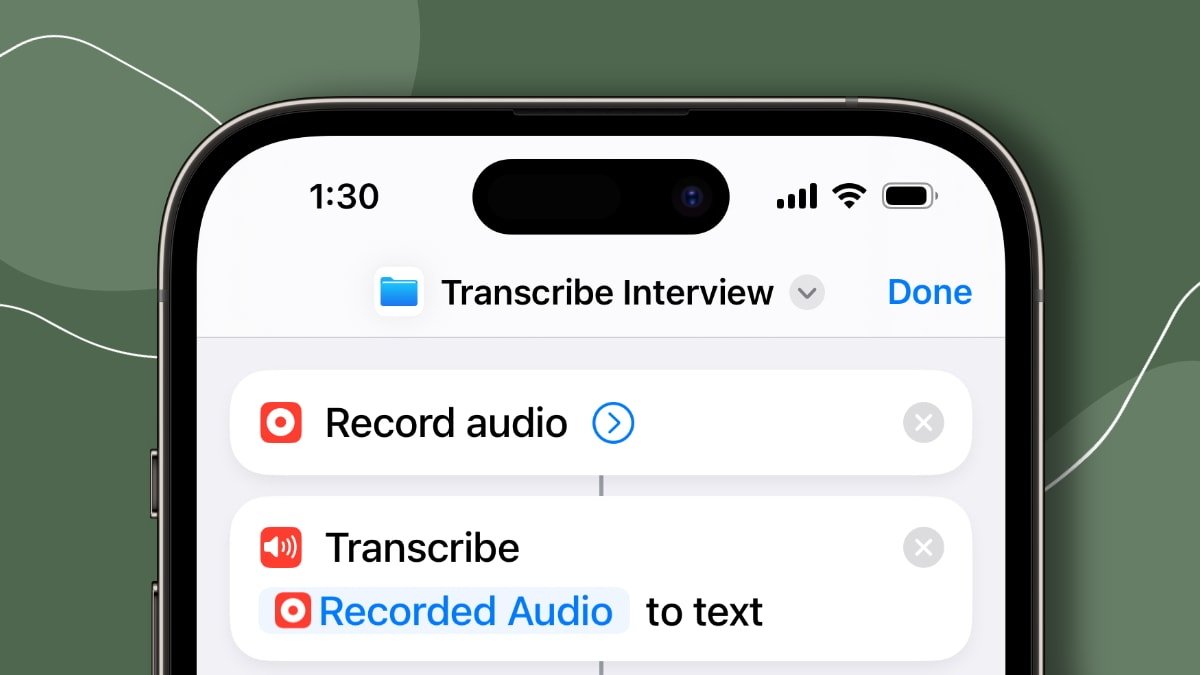
iOS 17 new actions for Shortcuts improves task management
Apple has added new actions to the Shortcuts app with iOS 17 to make automation and task management even more efficient. Here are some of the new functionalities that users can benefit from.
